Format
Menu
TimeTable
Format
Same
Size Rows
Same
Size Columns
Define/Remove
Lunch Column
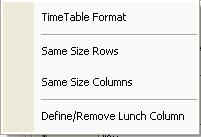
Fig
5.1 Submenus of Format menu
Using
this menu, the user will be able to format an existing time table ie. font,
font size and color of Row Headers, Column Headers and Periods of the time
table can be changed. Figures 5.2 to 5.4 show this.
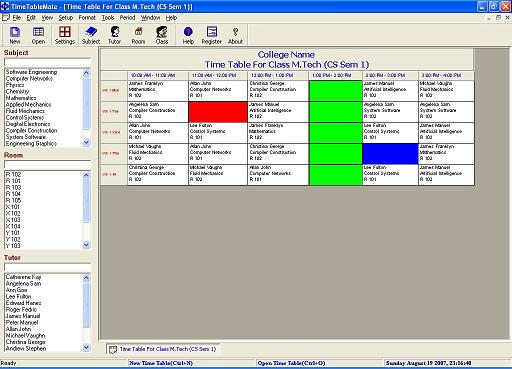
Fig
5.2 View of a TimeTable
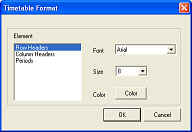
Fig
5.3 TimeTable Format
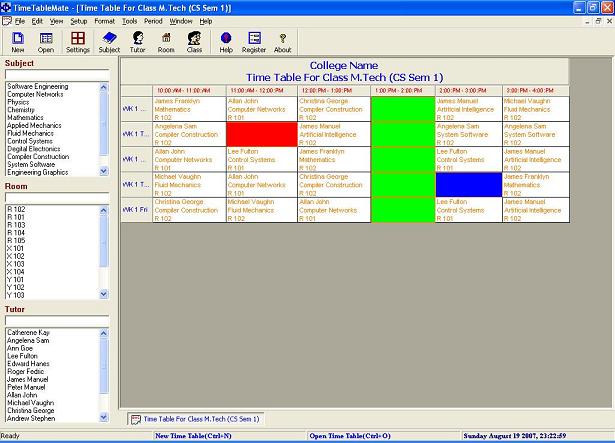
Fig
5.4 View of a TimeTable after Formatting
With this menu, the user can arrange the rows in an
existing timetable to the same size. You have to select one row before clicking
the 'Same Size Rows' menu. Then you will get a timetable with all rows having
equal size. This is explained with the following screen shots (fig 5.5 and
5.6).
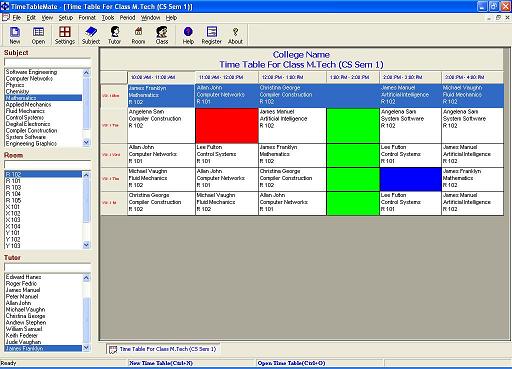
Fig 5.5 TimeTable with different size Rows
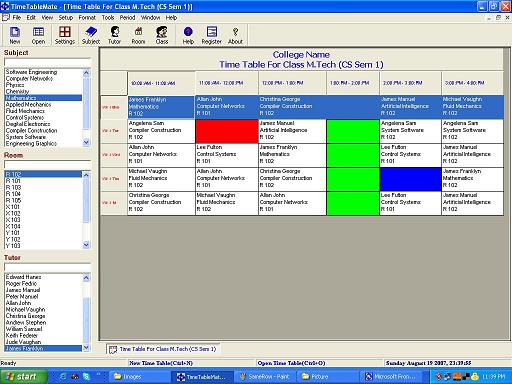
Fig 5.6 TimeTable with same size Rows
Same Size
Columns
With this menu, the user can arrange the columns in an
existing timetable to the same size. You have to select one column before
clicking the 'Same Size Columns' menu. Then you will get a timetable with all
columns having equal size. This is explained with the following screen shots
(fig 5.7 and 5.8).
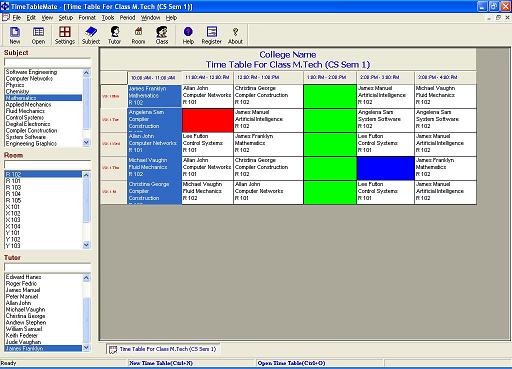
Fig
5.7 TimeTable with different size Columns
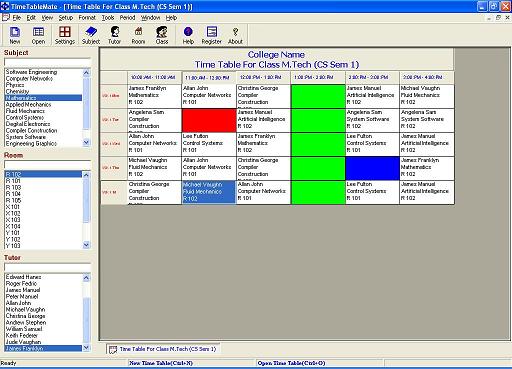
Fig
5.8 TimeTable with same size Columns
This
menu is used to fix or remove the Lunch time. You have to select one cell or one
complete row to fix or remove the Lunch time. The Lunch time is shown in green
color.