Period Menu
Clear
Lunch
Break
Unavailable
This
menu includes Clear, Lunch, Break and Unavailable.
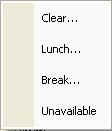
Fig 7.1 Submenu of Period
In this menu item, you can clear a cell(s), row(s) or
column(s) according to the user needs. The fig 7.2 shows the normal view of a
TimeTable. Fig 7.3 shows the view of a TimeTable after clearing a cell.
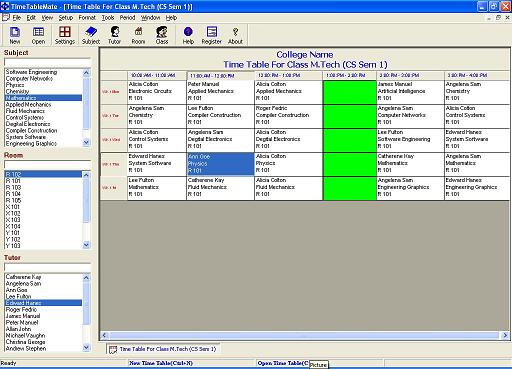
Fig 7.2 View of a Time
Table
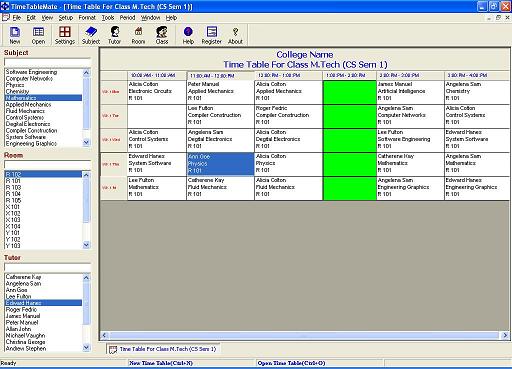
Fig
7.3 TimeTable Shown with Clear option
This menu item is use to fix the Lunch time and this can
be shown in Green color.This explains in fig 7.4
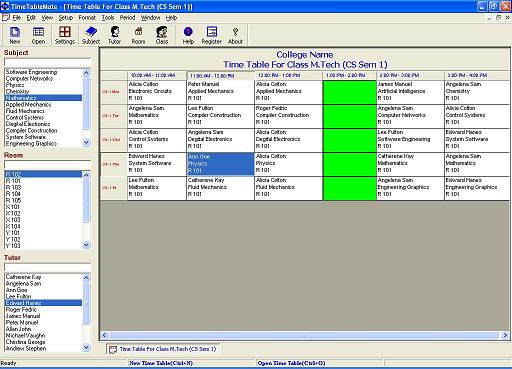
Fig 7.4 TimeTable Shown with Lunch
option
This menu item is use to fix the Break time and this can
be shown in Blue color. This explains in fig 7.5
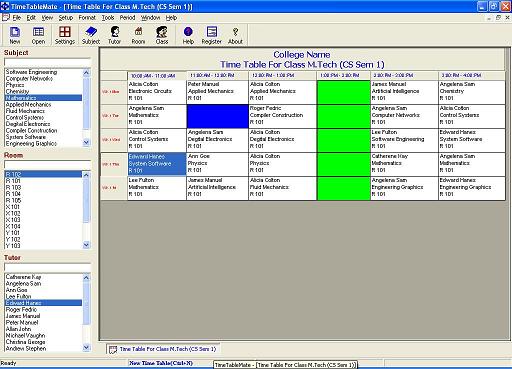
Fig 7.5 TimeTable Showing Break
option
This
menu item is use to fix the Unavailable time and this can be shown in Red color.
This explains in fig 7.6