Setup
Menu
Delete
Old Data
Default
Settings
Setup
Wizard
This
menu includes Submenus Delete Old Data, Default Settings and Setup Wizard.
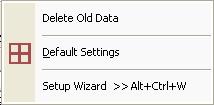
Fig
4.1 Submenus of Setup
This menu is used
to delete all Time Tables.
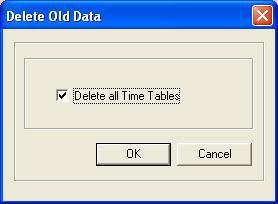
Fig
4.2 Delete Old Data
Here
a property sheet dialog box will be provided which contains property pages such
as General Settings page and Preference Settings page. The description
regarding each page is given below.
General Settings Page
General
settings page contain information such as manual/automatic backup,
manual/automatic compacting the database etc. It also contains the settings for
bypassing the login screen and attaching the extension application to the
TimeTableMate. General settings page is as shown in the Fig 4.3.
Preference Settings Page
Preference
Settings page contains default background color settings, default time table
style settings, time table format settings and a provision that allows the user
to load all time table list on start up. Provision is there to set the
time table style you select from the list of available styles. Time table
format settings include the provision for formatting the row headers, column
headers and periods with font, font size and color. Preference settings page is
as shown in the Fig 4.4.
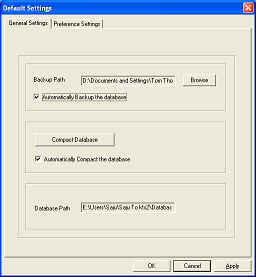
Fig
4.3 General Settings Page
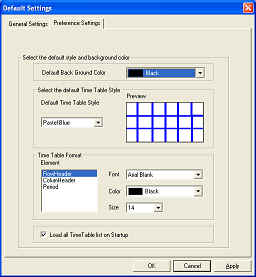
Fig
4.4 Preference Settings Page
This will invoke the setup wizard. Setup wizard runs all
the important settings screen in one place so that user will get a chance to
update all the settings in less effort. Please note that if you click Cancel in
any dialog box the operation stops with that dialog box itself.
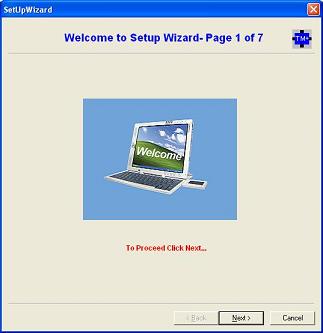
Fig 4.5 Welcome Setup Wizard